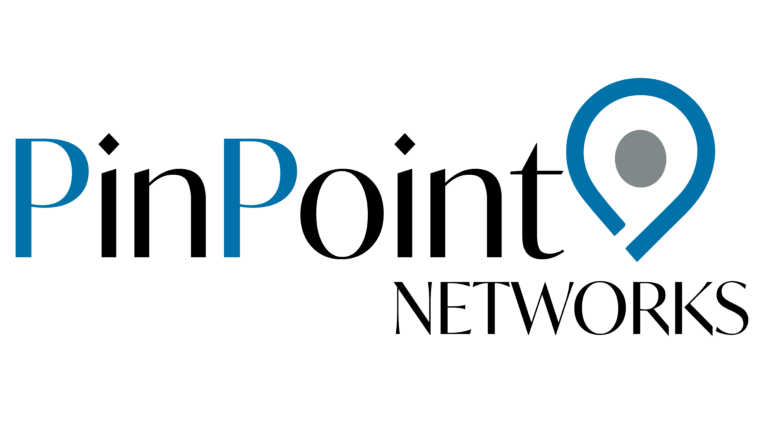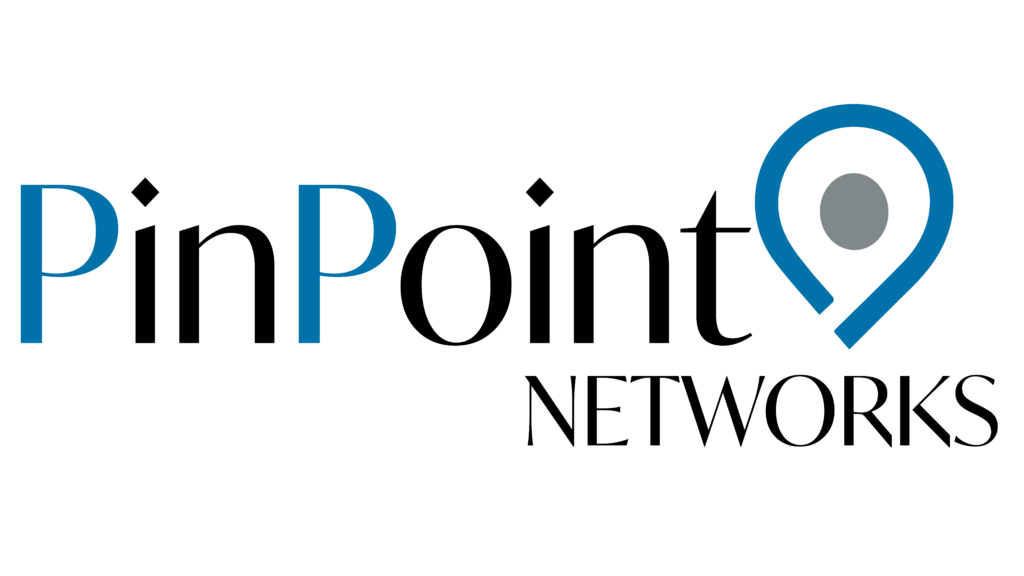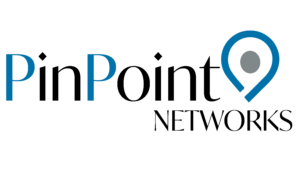Boost Your PC's Speed: Managing Startup Applications
Optimising Startup Programs for a Quicker Start to the Day
Ensuring that computers are running efficiently is a key factor in maintaining a productive work environment. One simple yet effective way to achieve this is by managing the programs that launch at startup. A cluttered startup can lead to unnecessary delays, but with a bit of tweaking, it’s possible to streamline the process for a quicker and more responsive start.
The Role of Startup Applications
Each application that automatically starts with the computer consumes resources that could otherwise be used for more important tasks. As the list of these applications grows, it can bog down the system, causing a noticeable drag on startup times.
Control Over Startup Programs
Taking control of which programs launch at startup is a straightforward process that can make a significant difference. The Task Manager in Windows is a useful tool for this purpose. By pressing Ctrl + Shift + Esc and selecting the ‘Startup’ tab, one can view and manage the list of applications set to run at startup, disabling those that are not needed right away.
Keeping Your Computers Agile
To keep computers agile and responsive, it’s advisable to review the startup list from time to time. This ensures that only the most necessary applications are running at startup, which can help the computer boot up faster and be ready for the tasks at hand.
Examples of Startup Programs to Disable
iTunes Helper: If you don’t have an Apple device, or prefer to launch iTunes manually, consider disabling this.
QuickTime: Often required to view web content, but it doesn’t need to start with your PC.
Zoom: While useful, it can be started manually when needed for meetings.
Adobe Reader: A popular PDF reader that doesn’t need to automatically start up.
Skype: Great for video chats, but not necessary to start and sign in immediately with Windows.
Google Chrome: Stays updated without needing to start with Windows.
Spotify Web Helper: If you use the Spotify web player, the app doesn’t need to start with Windows.
Examples of Programs to Not Disable
Antivirus software: Essential for protecting your PC from viruses and malware.
Firewall: Helps to block unauthorized access to your network and computer.
Graphics card utilities: Such as Nvidia Control Panel or AMD Radeon Settings, which manage your display settings.
Cloud storage services: Like Dropbox or Google Drive, if you rely on them to sync files across devices.
Input device managers: For specialized keyboards or mice that require specific drivers to function properly.
Enhancing Productivity
By fine-tuning the applications that launch at startup, it’s possible to enhance the productivity of the work environment. This simple adjustment can lead to a more efficient use of time and resources, allowing focus to remain on the important aspects of work.
If we can help keeping your devices running optimally then get in touch.
Want to keep an eye on the Teams roadmap? Click the link below